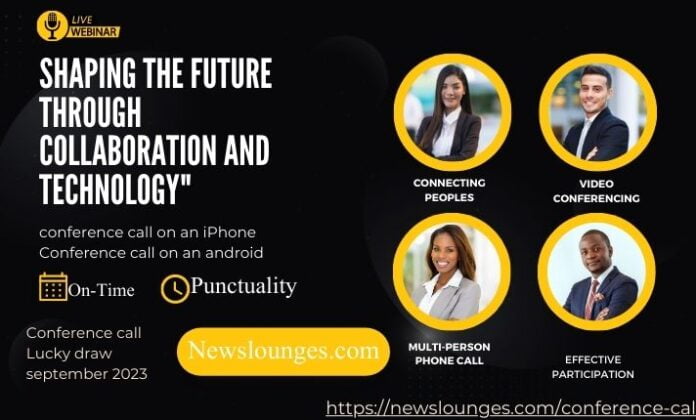Conference Call In today’s fast-paced world, communication is key to success. Businesses, organizations, and individuals are constantly seeking ways to connect with others regardless of their physical location. One of the most effective ways to bridge this gap is through conference calls. In this article, we’ll delve into the world of conference calls, exploring what they are, how they work, their benefits, and tips for making the most out of them.
Want to know more tips and tricks of life to get successful click here:
Introduction
Conference calls have revolutionized the way we communicate, allowing us to engage in real-time conversations with multiple participants from various locations. Whether it’s for business meetings, educational purposes, or catching up with friends and family, conference calls offer a convenient and efficient mode of communication.
Understanding Conference Calls
Defining Conference Calls
A conference call refers to a telephone or video call involving three or more participants who join the conversation simultaneously. Unlike traditional one-on-one calls, conference calls facilitate group discussions, making them an indispensable tool for modern communication.
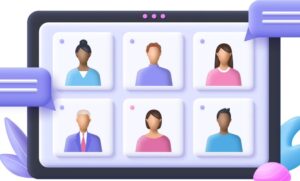
Evolution of Conference Calling
Conference calling has come a long way from its early days of static-filled connections. With advancements in technology, we now enjoy crystal-clear audio, high-definition video, and seamless connectivity.
How Conference Calls Work
Setting Up a Conference Call
Setting up a conference call is relatively simple. Conference call services provide participants with a designated phone number and access code. Upon entering the code, participants are connected to the call, creating a virtual meeting room.
Types of Conference Calls
Conference calls come in various forms, including audio-only calls, video calls, and web conferencing. Each type offers unique benefits, catering to different communication needs.
Benefits of Conference Calls
Global Connectivity
Conference calls break down geographical barriers, allowing participants from around the world to collaborate without the need for travel. This feature is especially valuable for international businesses and remote teams.
Cost and Time Savings
Traveling for in-person meetings can be expensive and time-consuming. Conference calls eliminate these costs and time constraints, making it a cost-effective alternative.
Enhanced Collaboration
In a conference call, participants can share ideas, documents, and presentations in real-time, fostering collaboration and idea exchange.
Multi-person phone call:
If you’re looking to make a multi-person phone call on your iPhone, you can use the conference call feature. Here’s how to set up a conference call:
- Initiate the First Call:
- Dial the first person’s phone number as you would for a regular call.
- Once the call is connected, you’ll see options on your screen, including “Add Call” or “+”. Tap on this option.
- Add More Participants:
- After tapping “Add Call” or “+”, your first call will be put on hold, and you’ll have access to your Contacts and Recent Calls.
- Choose the second person you want to add to the call by tapping their name or number.
- Merge the Calls:
- Once the second call is connected, you’ll again see options on your screen.
- This time, you’ll find the option to “Merge Calls.” Tap on it.
- Adding Further Participants:
- If you want to include even more people in the call, you can repeat the process by tapping “Add Call” again and selecting the next person from your contacts or recent calls.
- After adding the third person, tap “Merge Calls” once more to connect everyone.
- Managing the Multi-Person Call:
- While in the multi-person call, you can mute or unmute participants, end individual calls, or manage the call settings by tapping the “i” or “info” button next to a participant’s name.
- Ending the Multi-Person Call:
Just keep in mind that the process might vary slightly depending on the version of iOS you’re using. Additionally, be aware of any potential charges or limitations associated with conference calls based on your carrier and plan.
Conference Call on Jazz, Ufone, Zong, Telenor, and Warid:
Creating a conference call involving participants from different mobile networks can be a bit more complex, as it depends on the capabilities of the individual networks and the compatibility of their services. Here’s a general approach you can follow for Conference Call on Jazz, Ufone, Zong, Telenor, and Warid:
- Verify Network Compatibility: Ensure that all participants are on networks that support conference calling. Most modern mobile networks do, but it’s good to double-check.
- Initiate the First Call:
- Dial the phone number of the first participant and press the call button.
- Once the first participant answers, inform them that you’ll be adding more participants to the call.
- Add Second Participant:
- Put the first participant on hold or use the conference button on your phone (if available) to initiate a three-way call.
- Dial the phone number of the second participant and press the call button.
- Once the second participant answers, use the conference or merge option on your phone to create a three-way call.
- Involve Participants from Different Networks:
- If you want to include participants from different networks, you’ll need to follow similar steps to add them to the conference.
- Put the existing call on hold, dial the next participant’s phone number, and then merge the calls using your phone’s conference feature.
- Conference Limitations:
- Note that the ability to hold a conference call with participants from different networks depends on the networks’ technical capabilities and compatibility.
- Some networks might not allow seamless conference calls with other networks, or there could be limitations in the number of participants allowed.
- Use Third-Party Conference Services:
- If you encounter difficulties setting up a conference call with participants from different networks, consider using third-party conference call services like Zoom, Microsoft Teams, Google Meet, or others.
- These services are designed to handle multi-network conference calls and often provide more advanced features for managing calls with large groups.
Remember that the exact steps and compatibility can vary based on your phone’s model, the networks involved, and any additional services you’re using. If you’re encountering issues, it’s recommended to consult your phone’s manual or contact the respective network providers for assistance.
Keys to Successful Conference Calls
Preparing for the Call
Before the call, it’s essential to set a clear agenda, share relevant documents, and ensure all participants have the necessary information. This preparation maximizes the call’s efficiency.
Effective Participation
Active participation is crucial for a productive conference call. Participants should listen actively, contribute meaningfully, and engage with others.
Challenges and Solutions
Technical Issues
Technical glitches can disrupt conference calls. To overcome this challenge, it’s important to use reliable conference call platforms and have backup options available.
Managing Large Calls
In large conference calls, managing the flow of conversation can be challenging. Implementing a moderation system and allowing time for each participant to speak can improve call dynamics.
Conference Call iPhone:
To initiate a conference call on a iPhone:
- Make the First Call:
- Dial the first person’s phone number as you would for a regular call.
- Once the call is connected, you’ll see options on the screen, including “Add Call” or “+”. Tap on it.
- Add the Second Person:
- After tapping “Add Call” or “+”, your current call will be put on hold, and you’ll be taken to your Contacts and Recent Calls list.
- Choose the second person you want to add to the conference call by tapping their name or number.
- Merge the Calls:
- Once the second call is connected, you’ll see options on the screen again.
- This time, you’ll have an option that says “Merge Calls.” Tap on it.
- Adding More Participants:
- If you want to add more people to the conference call, you can repeat the process by tapping “Add Call” again and selecting the next person from your contacts or recent calls.
- After adding the third person, tap “Merge Calls” once more to combine all participants.
- Manage the Conference Call:
- During the conference call, you can mute or unmute participants, end individual calls, or even drop yourself from the call by tapping the “i” button next to a participant’s name.
- Ending the Conference Call:
Remember that conference calls may depend on your carrier and plan, so make sure you’re aware of any potential charges or limitations associated with conference calls. Also, the steps might slightly vary based on the version of iOS you’re using, but the general process remains similar.
Conference Call Etiquette
Being Punctual
Punctuality is key to a successful conference call. Being on time shows respect for others’ schedules and ensures a smooth start to the conversation.
Clear Communication
Speaking clearly and concisely enhances understanding. Avoid interrupting and ensure everyone has a chance to speak.
Innovations in Conference Calling
Video Conferencing
Video conferencing adds a visual dimension to calls, enabling participants to read body language and facial expressions, enhancing communication.
Mobile Integration
Mobile apps allow participants to join conference calls on the go, promoting flexibility and accessibility.
Future Trends in Conference Calls
Virtual Reality Integration
Virtual reality could revolutionize conference calls by creating immersive meeting environments, making participants feel as though they’re in the same room.
AI Assistance
Artificial intelligence could provide real-time language translation, transcription services, and meeting summaries, enhancing the overall conference call experience.
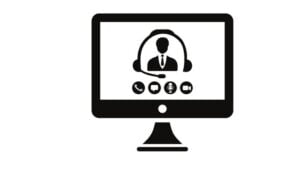
Conference call on Android:
How to conference call on an Android phone, follow these steps:
- Initiate the First Call: Call the first person you want to include in the conference call.
- Add a Second Participant: Once the first call is connected, you’ll see options on your screen. Look for an option that allows you to “Add call” or “Merge calls.” This will usually be a button with a “+” sign or “Merge” label.
- Call the Second Person: Tap on the “Add call” or “Merge calls” option. This will put the first call on hold and allow you to dial or select the second person you want to include in the conference call.
- Merge Calls: Once the second person’s call is connected, you should see an option to “Merge” or “Merge calls.” Tap on this option to combine both calls into a conference call.
- Adding More Participants: If you want to add more participants, repeat steps 2 to 4 for each additional person you want to include.
- Managing the Conference Call: During the conference call, you may have options to mute/unmute participants, end individual calls, or switch between calls. These options can usually be found on the call screen.
Please note that the exact steps and options might vary slightly depending on the version of Android you’re using and the phone manufacturer’s custom interface. However, the general process of initiating calls, adding participants, and merging calls should be relatively consistent across most Android devices.
Remember to inform participants that they will be part of a conference call before adding them. Also, be aware that conference calls might utilize your mobile carrier’s conference calling feature, which could count as multiple calls against your plan if not covered by an unlimited plan.
Choosing the Right Conference Call Service
Factors to Consider
Factors such as call quality, features, pricing, and customer support should be carefully evaluated when selecting a conference call service.

Security and Privacy
Protecting Sensitive Information
Ensuring that conference calls are secure and private is essential, especially when discussing confidential matters. Encryption and secure platforms play a vital role.
Conference Calls in Different Industries
Business and Corporate
Conference calls streamline business communications, allowing teams to strategize, plan, and make informed decisions regardless of their physical location.
Education and Remote Learning
In the education sector, conference calls facilitate remote learning, enabling students and teachers to interact and share knowledge virtually.
Overcoming Communication Barriers
Language and Cultural Differences
Conference calls involving participants from diverse backgrounds require sensitivity to language and cultural nuances, fostering inclusivity.
Building Rapport
Establishing a connection among participants is essential. Icebreakers and informal conversations can help build rapport, even in virtual settings.
Conclusion
Conference calls have transformed the way we connect and collaborate. Their ability to transcend distances and facilitate meaningful conversations continues to play a pivotal role in modern communication.
FAQs
- Q: How to conference call on iPhone?
- A: To set up a conference call, choose a reliable conference call service, share the designated phone number and access code with participants, and start the call at the agreed time.
- Q: What is the advantage of video conferencing?
- A: Video conferencing allows participants to communicate visually, enhancing understanding through body language and facial expressions.
- Q: Can conference calls be recorded?
- A: Yes, many conference call services offer the option to record calls, allowing participants to refer back to discussions.
- Q: How can I ensure the security of my conference call?
- A: Use conference call services with encryption features, avoid sharing access codes publicly, and follow recommended security practices.
- Q: What is the future of conference calls?
- A: The future of conference calls holds exciting possibilities, including virtual reality integration and AI-assisted features that enhance the overall experience.
You have to wait 30 seconds.